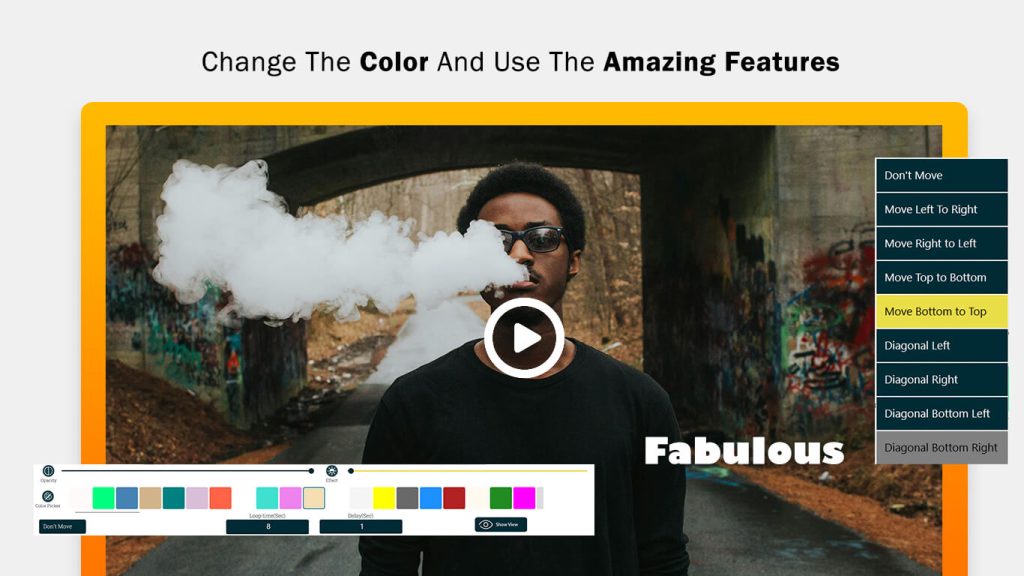Add Watermark on Videos : Watermark Maker
The identity of the entity, including the owner and users of the video, is crucial for gaining the spotlight. Individuals or organizations deserving credit for creating amazing and enlightening videos should receive special mention or be highlighted in front of the spectators.
The identity of the entity, including the owner and users of the video, is crucial for gaining the spotlight. Individuals or organizations deserving credit for creating amazing and enlightening videos need special mention or highlighting in front of the spectators of that particular video. Our application diligently addresses this need.
Moreover, any logo or watermark that needs to be spread across different slides of the video holds equal importance, and we provide this feature seamlessly with our marvelous application. You can add digital watermarks to all your videos, adjusting transparency to your preference. Create customizable watermarks and apply them to your videos to protect from unauthorized use (Copyright) or to establish a digital signature for your brand.
Our user-friendly, fully-loaded application is designed to cater to your watermarking needs and is the best app for creating watermarks and watermarking videos.
Key Features:
- Create and save watermarks.
- Preview photos before applying watermarks.
- Easily create watermarks with editable text, color, size, rotation, backgrounds, and more.
- Utilize copyright symbols.
- Advanced text tools for unique typography art and perfect watermarks.
- Cross Pattern feature to overlay your custom watermarks.
Automatically mark all your videos with a unique watermark to prevent illegal misuse and establish brand recall. Easily share your watermarked videos on all social media platforms.
Getting Started:
- Launch the ‘Add Watermark on Videos – Watermark Maker’ application on your device.
- Click on the ‘My Work’ button to view your completed work.
- Click on the ‘Watermark’ button to start adding watermarks to your videos.
Step 1:- Click on the ‘Watermark on Video’ button, then select the video file to which you want to add a watermark.
Create New
Step 2:- After selecting your video, you can either choose a watermark from the list or create a new one. To create a custom watermark, click on the ‘Create New’ button and design your watermark. Alternatively, click on the gallery icon to select an existing watermark from your gallery and apply it to the video.
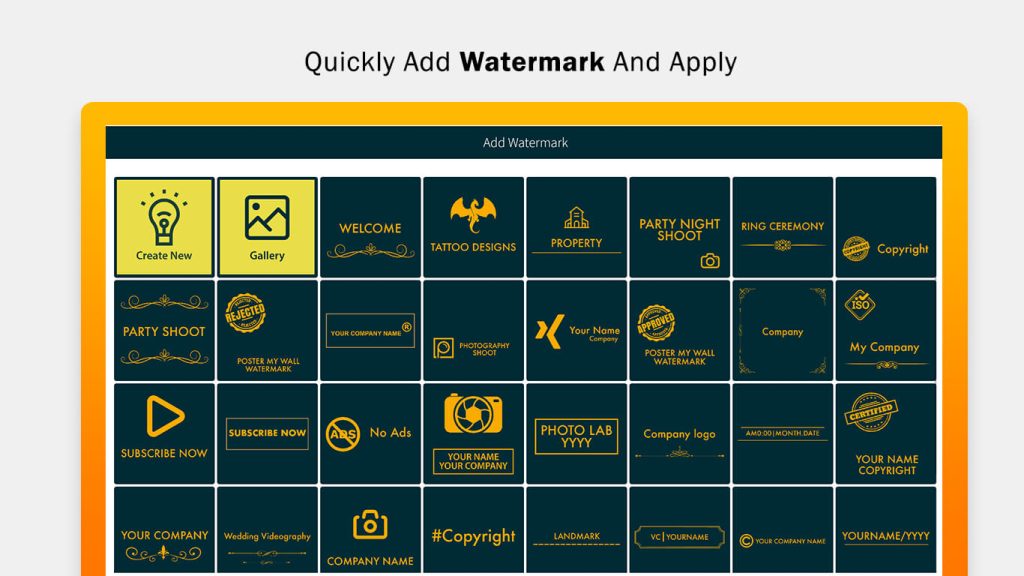
Step 3:-
- Now, choose your favorite shapes to create a watermark. The app offers a variety of trending shape icons to choose from. You can also adjust the opacity of the shapes to suit your preferences.
- To add text to the watermark, select the Text option and enter your desired text in the designated area. You can adjust the text’s position or alignment as needed. Duplicate or edit the text if necessary. To change the text style, click on Font and choose from a variety of amazing font styles. To customize the text color or background color, click on Text Color to select your preferred text color, and use the Text BG button to set a background color for the text.
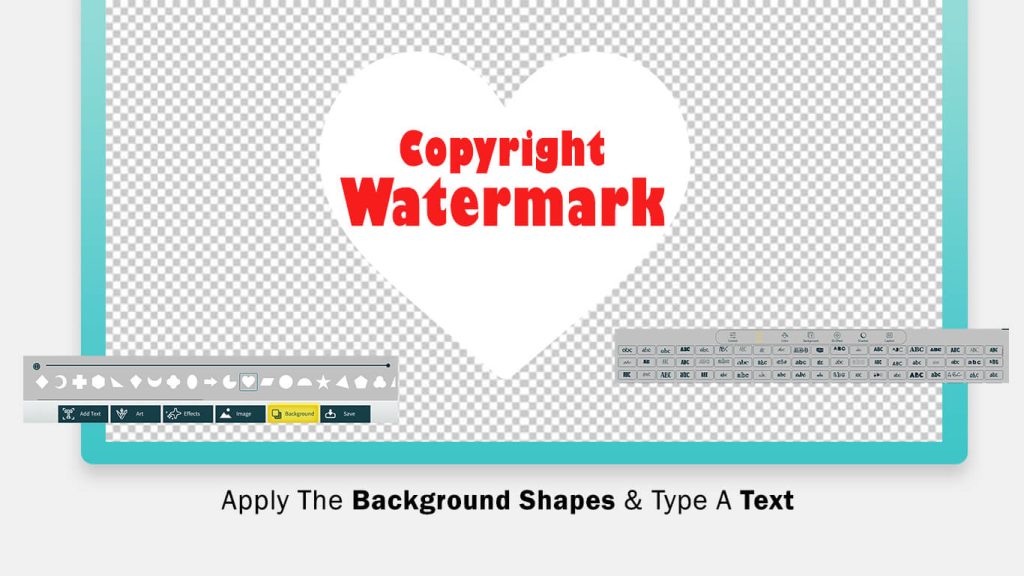
Step 4:- Click on the ‘Add Art‘ button and choose an art watermark icon from the list to add to your watermark. Afterward, customize the color and opacity of the art stickers.
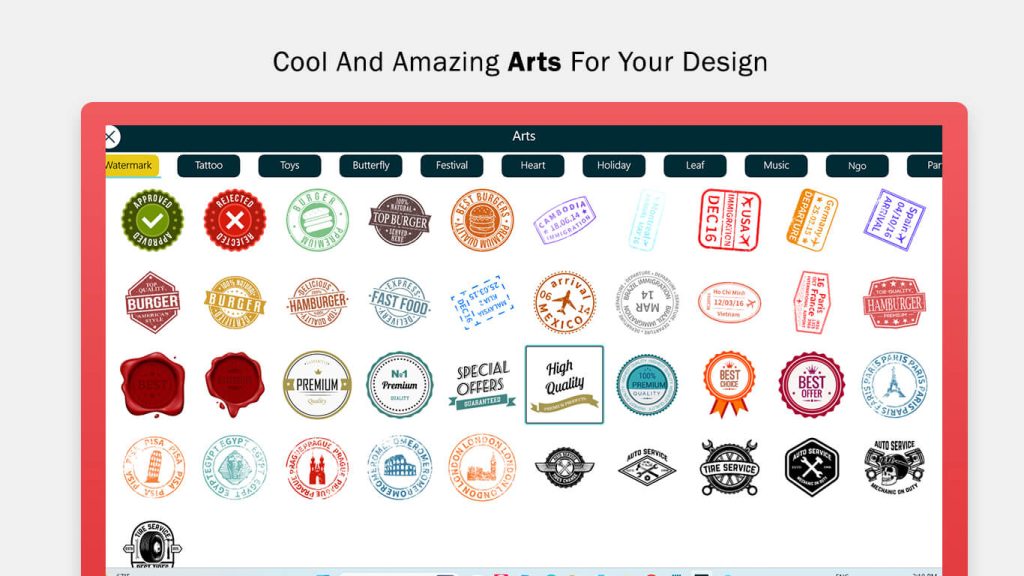
Step 5:-
- Click on the Effect button, choose your favorite effect, and apply it to your newly created watermark logo. You can also adjust the effect if needed.
- Next, click on the Image icon to capture an image using the camera button or select an image from your device’s gallery by clicking on the gallery icon. After selecting or capturing an image, crop it as needed.
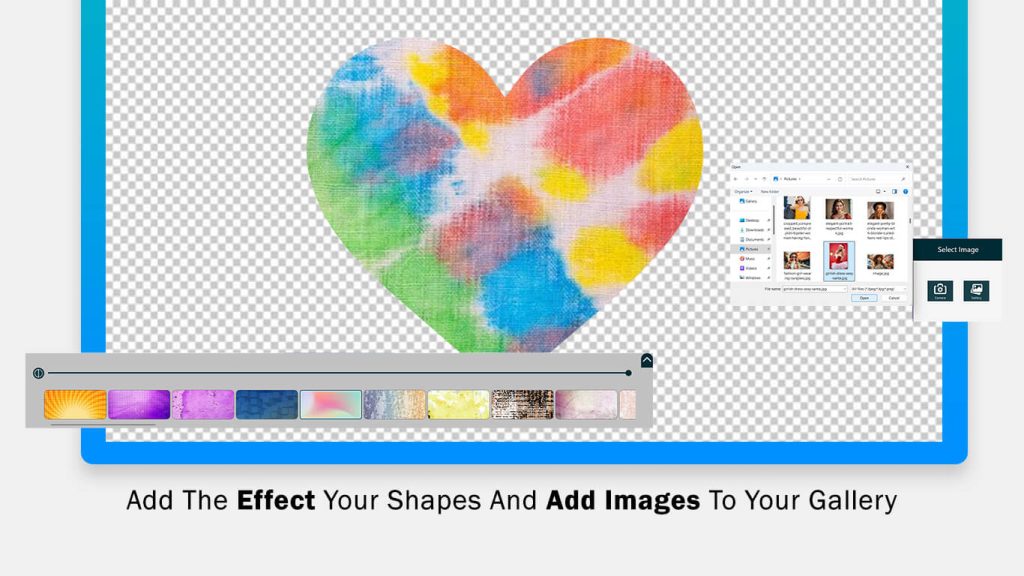
Step 6:-
- Next, click on the Background button. The app offers four background categories: Texture, Image, and Color. Choose your favorite category and apply your preferred background, texture, or color. You can also adjust the brightness and explore additional customization options.
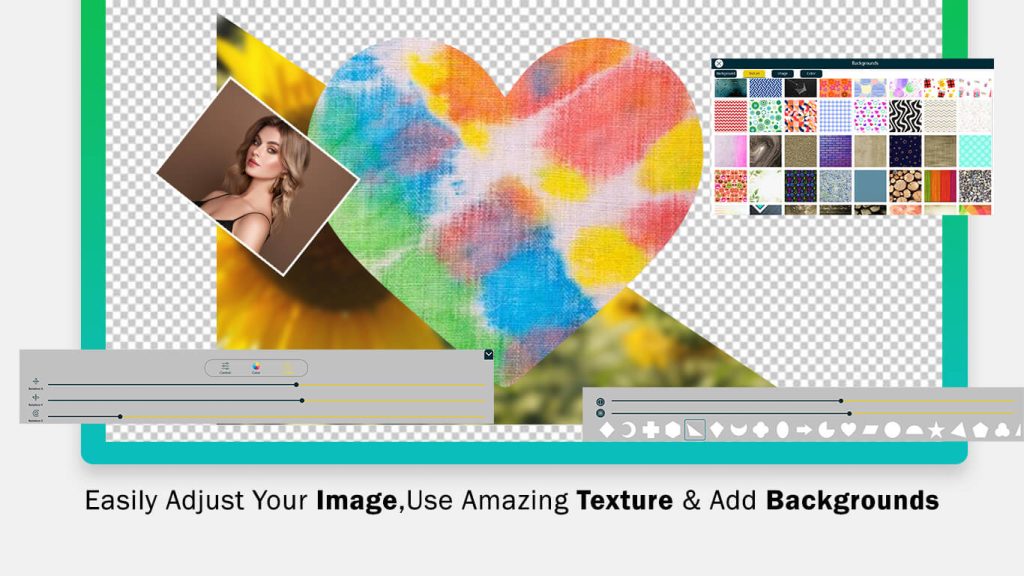
Step 7:- Afterward, click on the ‘Save’ button to apply the watermark to your video and save your video with the newly added watermark.
Gallery:
Step 1:
- Click on the Watermark to Video icon and choose your video. After selecting the video, click on the Gallery icon and choose your created watermark from your system files, then upload it.
- Once uploaded, your watermark will appear on the video. You can adjust its opacity and apply effects. You can also change the color of the icon and make other adjustments.
- Additionally, you can set the “Don’t Move” option to lock the watermark in place, or select the area where you want the watermark to appear. You can also set the loop time and delay duration.
- Once everything is set, click See View to preview your creation. When you’re satisfied, click the Save button to save your creation.